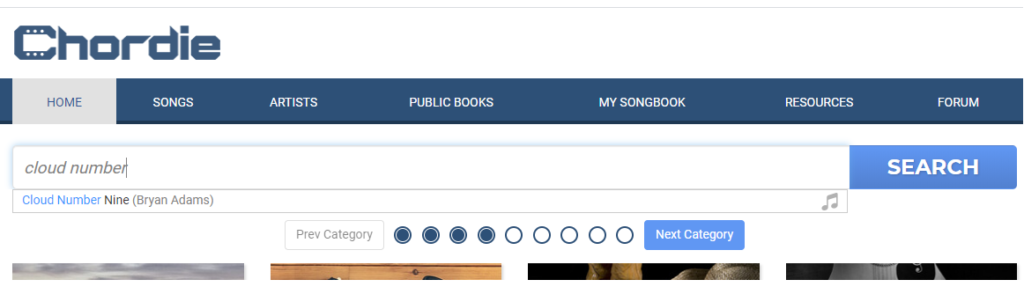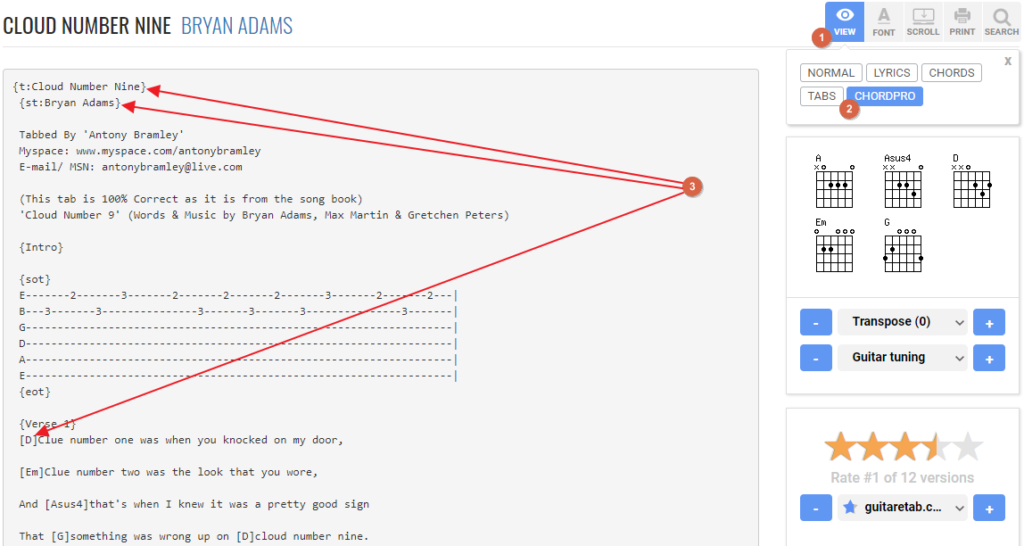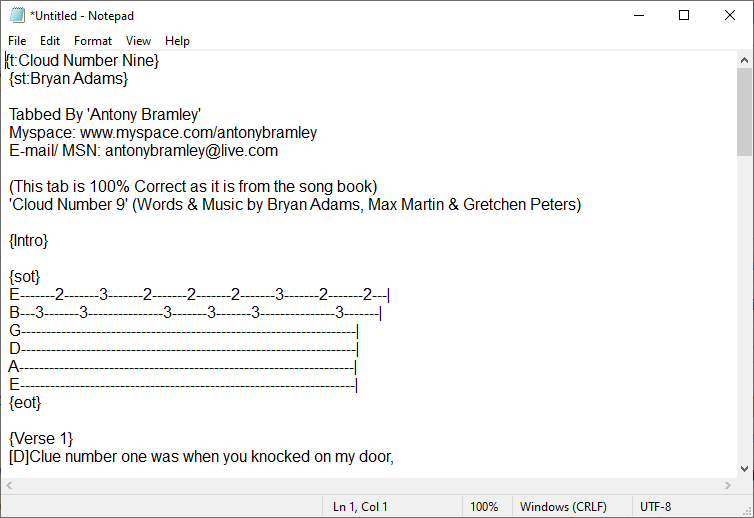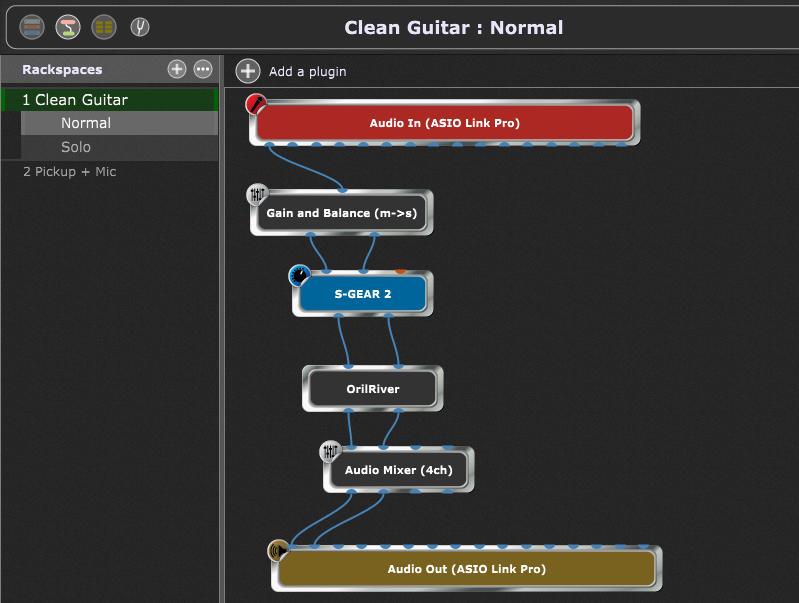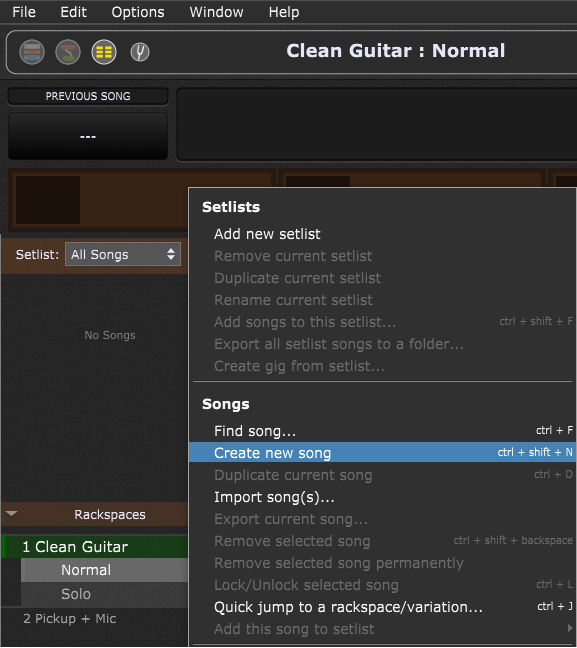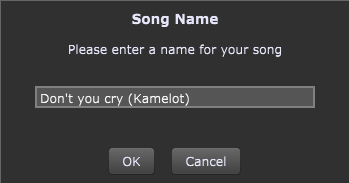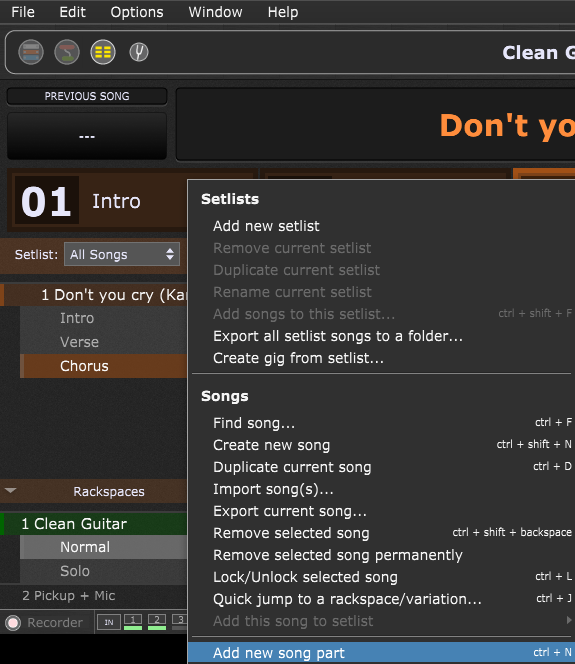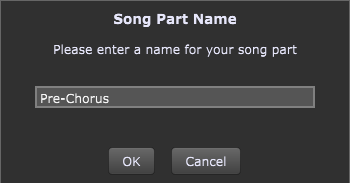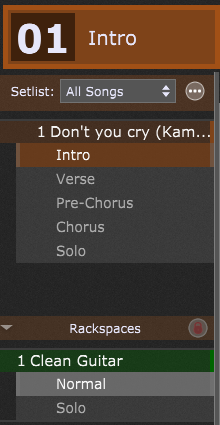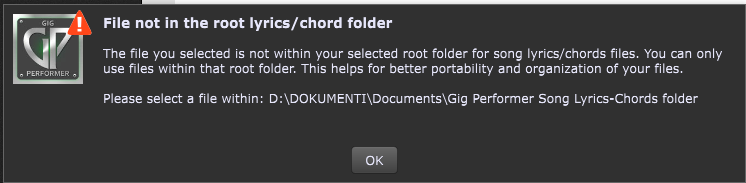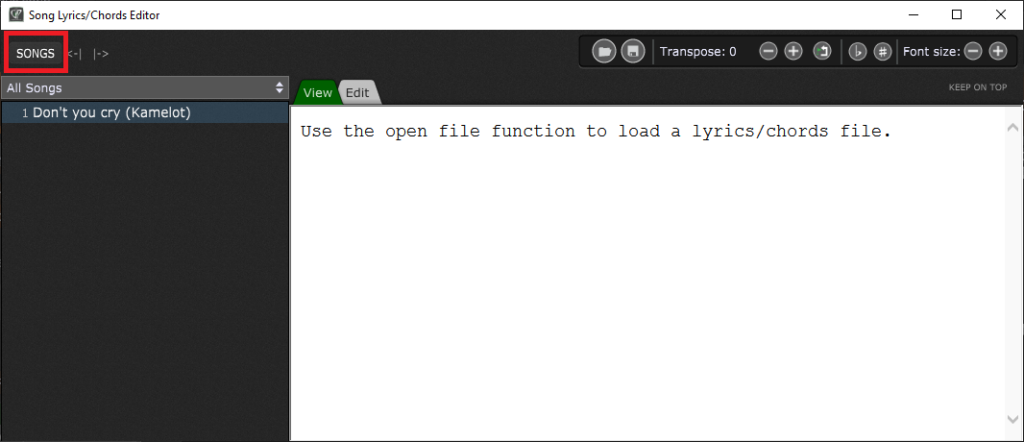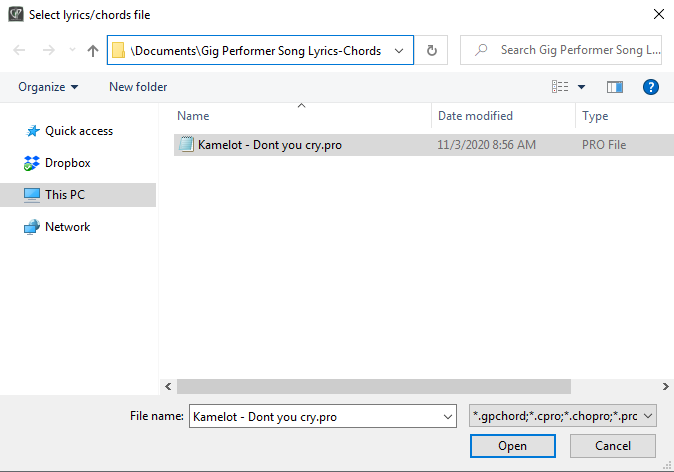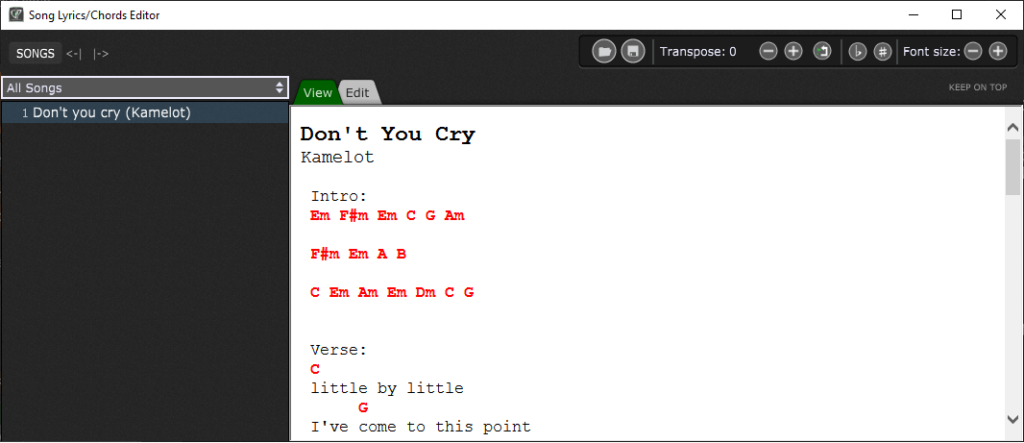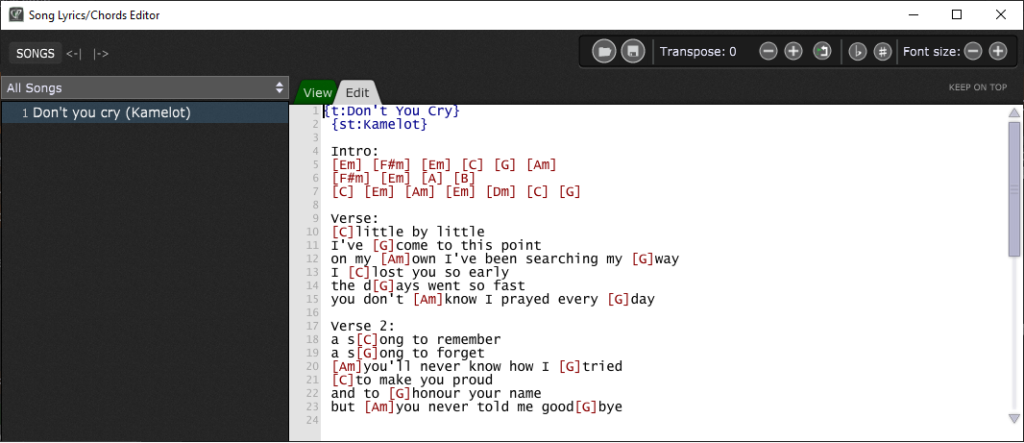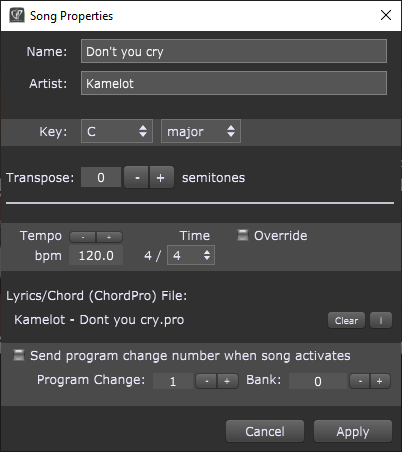In this article you will learn about ChordPro files, how to find them or create your own, and how to use them in Gig Performer.
What is ChordPro?
.
ChordPro is a file format that allows you to represent lyrics and chords using text markup that can then be displayed in a form suitable for performing musicians.
Although initially intended for guitarists, you can use it for all kinds of musical purposes.
Unlike other audio plugin hosts, Gig Performer supports the ChordPro lead sheet file format for storing and presenting lyrics and chords for a song (see this comparison chart to see how Gig Performer compares to other audio plugin hosts).
ChordPro files can be created, edited, and imported into Gig Performer. In this article, you’ll find out how to link a ChordPro file to a song, so that the lead sheet opens automatically when the song is selected.
Find out more about the ChordPro format here.
How to find ChordPro files?
.
There are many chord-oriented web sites for musicians that support ChordPro files; an example of such a web site (that also Chordpro.org recommends) is Chordie.com – a searchable web site with a vast collection of ChordPro notated songs:
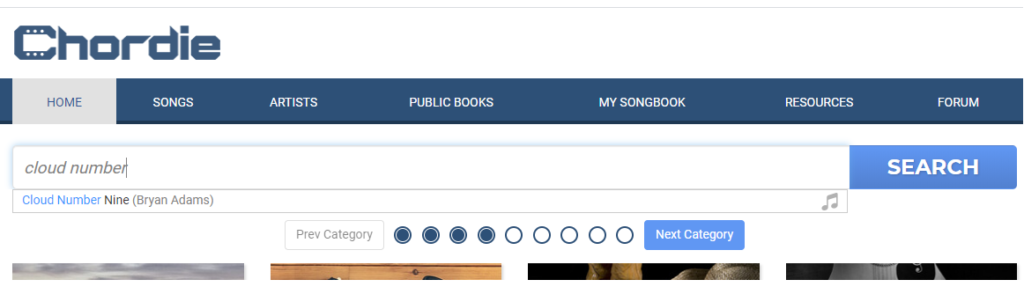
When you find the desired song, simply select the ChordPro view:
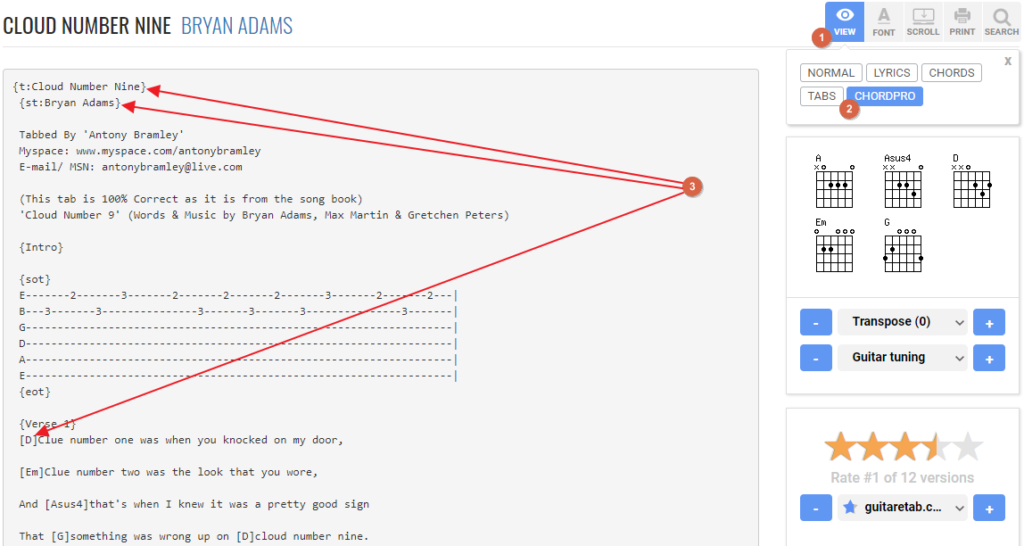
Click on the View button (1), and select Chordpro (2). You can tell that a file or the display of a song is in the ChordPro format by observing directives and chord representation (3). Read more about ChordPro directives here.
Select all the text, copy the selection, and then either:
a) paste it directly into the Song Lyrics/Chords Editor in Gig Performer and save directly from there (refer to the Import ChordPro files to Gig Performer section in this article).
b) or open your favorite text editor, e.g. Notepad (Windows) or TextEdit (Mac), and paste the selection into the editor window (if you want to import this file later):
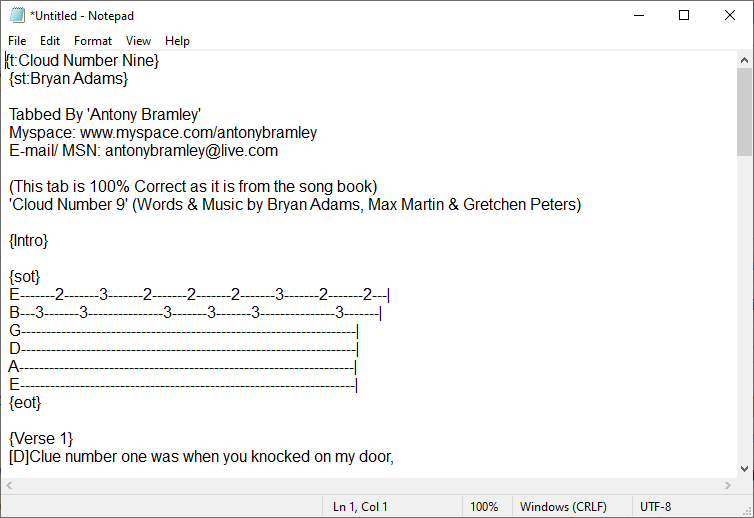
Afterward, save the file.
Note: any text editor can be used to create and maintain ChordPro files. These files may have arbitrary types (extensions), and common filename extensions for ChordPro files are .cho, .crd, .chopro, .chord and .pro. Gig Performer will also list and import the most common .txt file extension, so you don’t have to change the extension of your ChordPro files that you save with your editor.
If you can’t find a song on Chordie, simply google for it and include the “chordpro” keyword in your search.
You can also copy any song with chords and format it into the ChordPro format using simple ChordPro directives. Refer to your existing ChordPro files to match the formatting properly.
Create a song in Gig Performer
.
First, create rackspaces for your songs and song parts. In the next section, ChordPro files will be connected to your songs.
Let’s get started! Launch Gig Performer and then switch to the Back view to create a rackspace for your song:
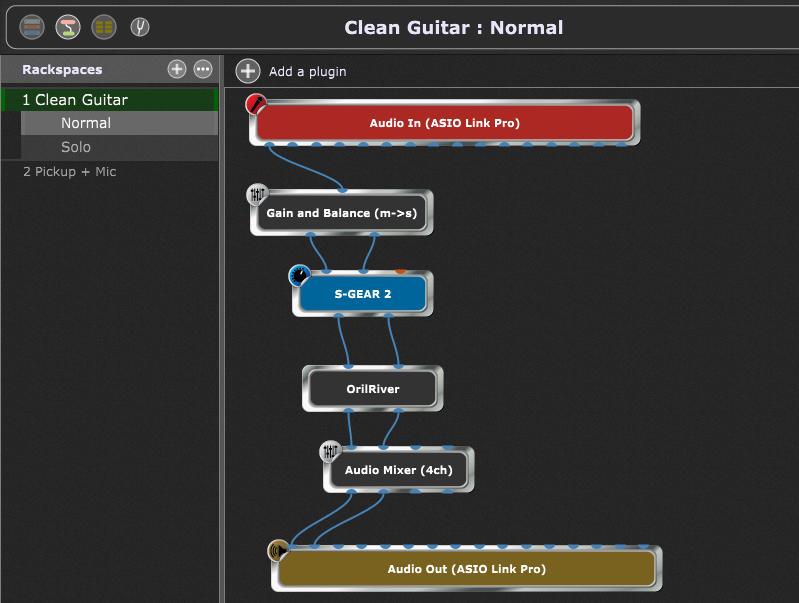
Then switch to Setlist/Song view and create a new song:
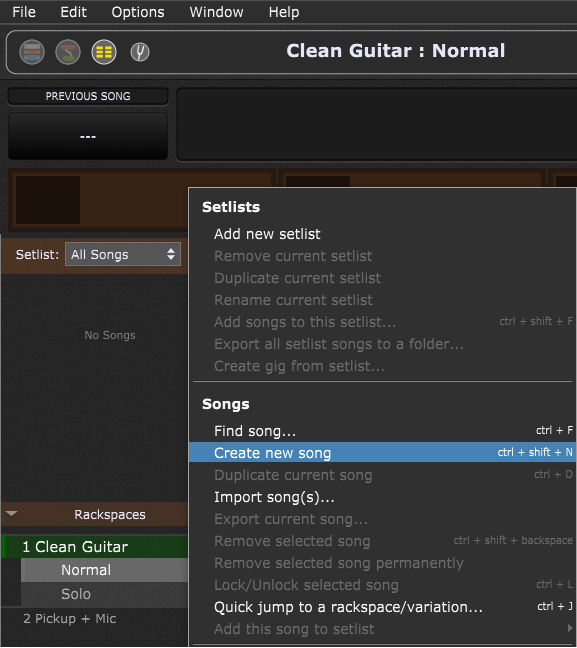
Click on the More… button and select Create new song.
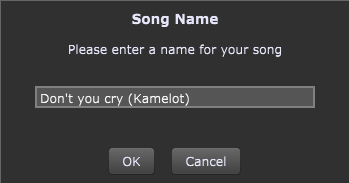
Enter the name of your song and click on the OK button.
Your new song is created; three song parts – Intro, Verse, and Chorus – are automatically added to your song by default:
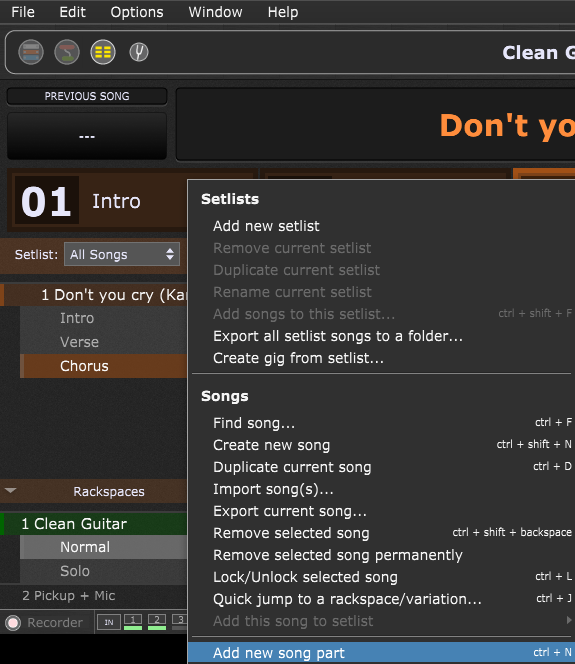
You can add more songparts such as a prechorus and a solo for your song:
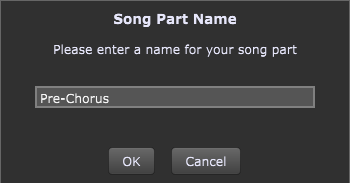
You can rearrange your song parts by dragging them to different positions:
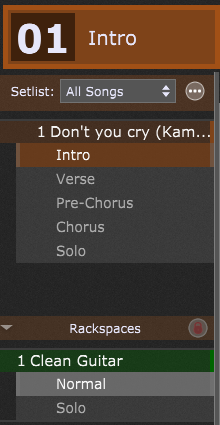
Note that you can assign different variations to each of your song parts (Normal, Solo, etc.).
Import ChordPro files to Gig Performer
.
All set: you have downloaded or created your own ChordPro file and created a song in Gig Performer. Now it’s time to check out Gig Performer’s support for ChordPro files.
Note: you need to place all your ChordPro files in the Gig Performer Song Lyrics-Chords folder. This folder is located in your Documents folder by default (Windows users: C:\Users\UserName\Documents, Mac users: /Users/Username/Documents). The location of the Gig Performer Song Lyrics-Chords folder can be changed under the Options -> Setlist/Song Settings -> Lyrics/Chords (ChordPro).
If the selected file is not within the specified chords folder, you’ll get an error message such as this one:
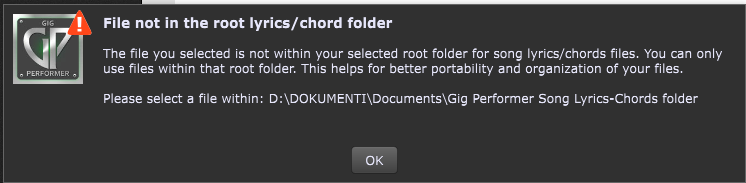
Click on the Window menu and select the Song Lyrics/Chords… menu item:
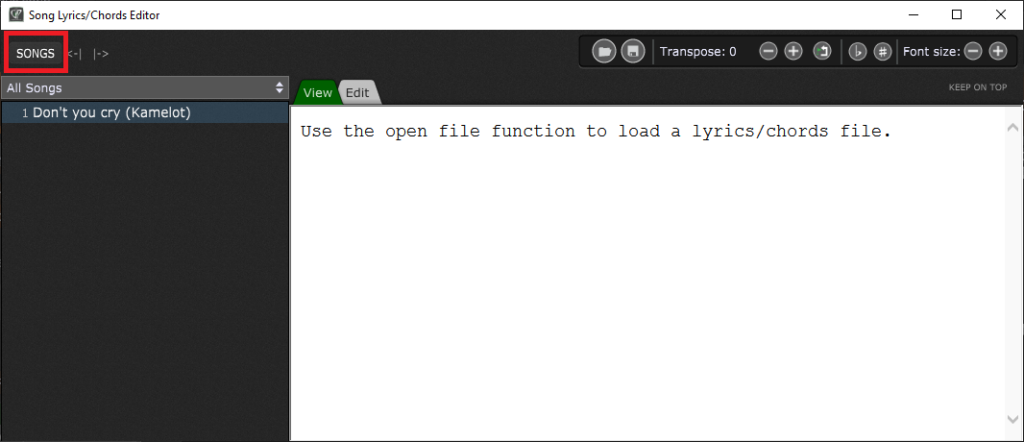
Click on the Songs button to display All Songs and then click on your song; click on the Open button to load your ChordPro file:
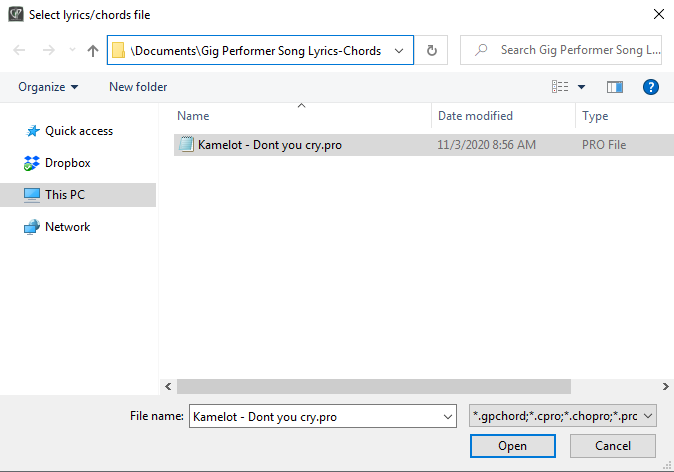
Your file should now be loaded. You can either view it:
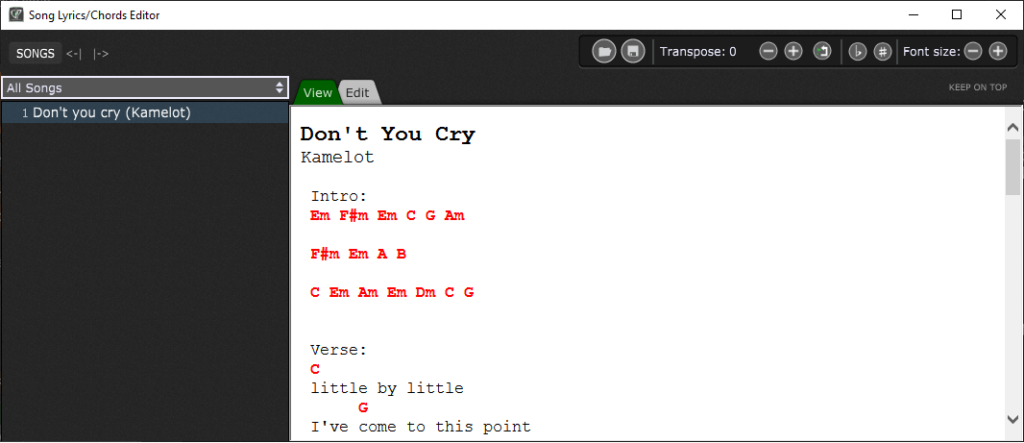
… or click on the Edit tab to modify it:
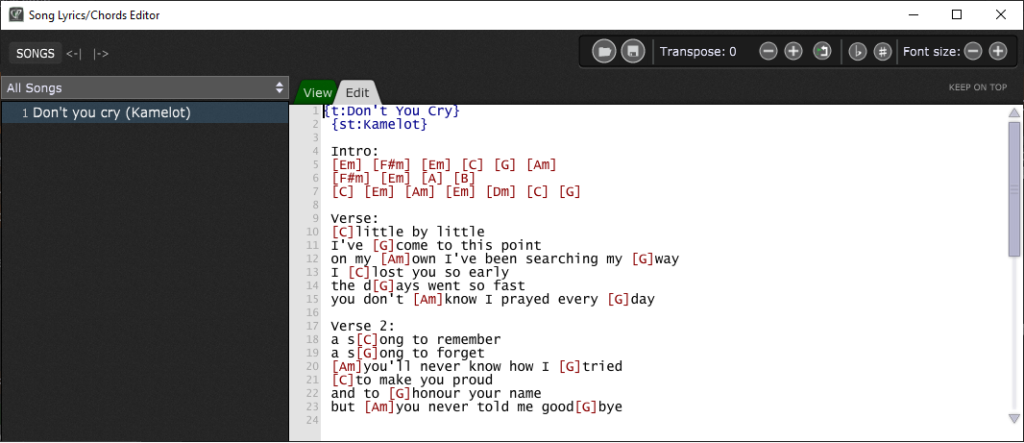
Note: Gig Performer will automatically remember and auto load this ChordPro file when you switch to this song again.
If you double click this song in the Setlist view to open the Song Properties window, you can see that this ChordPro file is linked to the song:
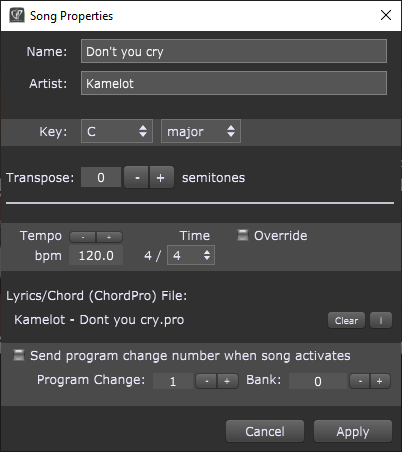
Wrapping up
Gig Performer provides many features when it comes to using ChordPro files, such as transposition, making all chords flat or sharp, etc. Make sure you review these settings in the User Manual for Gig Performer 3.
Note: In Gig Performer 4, the Song Lyrics/Chords Editor supports automatic scrolling to song parts. Learn more in Gig Performer 4 User Guide.
You can also use PDF files with Gig Performer; make sure to check out this blog article: Converting PDF files for use with Gig Performer ChordPro.
Make sure that you also visit our Community and share your feedback.
If you like this article, please share it.
.
Own the Stage® and enjoy Gig Performer®!
Nemanja Pudar