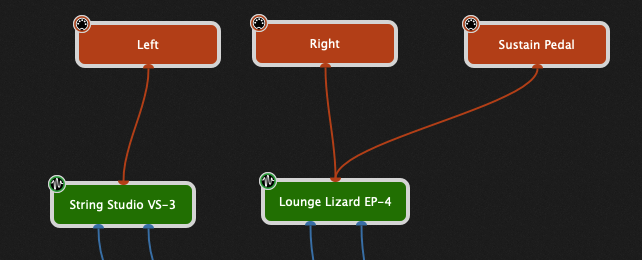Although most MIDI controllers and many workstations have the ability to split their keyboards, when you’re using Gig Performer, the best practice is to use multiple MIDI In blocks as described in this blog article and to just leave your physical controller on a single MIDI channel (typically channel 1). There are many reasons to do this, not least of which is because you can easily have multiple splits as needed without having to adjust your physical controller. This is also particularly beneficial if you have to use a different controller, due to either a failure or because you’re on tour or at a festival where you have to use somebody else’s system.
One question that arises is how to use your sustain pedal, which is typically plugged into one of your controllers, to control only specific splits. Well, it turns out that if you follow the advice above, this becomes really trivial.
Before we continue, note that the sustain pedal is generating MIDI messages using CC number 64. This is the exception to the rule about mapping all MIDI messages to widgets. The main reason for this is because most plugins do not expose a “Sustain” parameter. They just assume that MIDI CC 64 will always be used. Therefore, you generally have no choice other than to just route your sustain pedal directly to plugins where you want sustain.
Let’s suppose you want a split where the left half of your keyboard plays strings and the right half plays acoustic piano and you want your sustain pedal to only affect the acoustic piano.
Solution
.
We’re going to use three MIDI In blocks to handle this.
Here’s what it looks like.
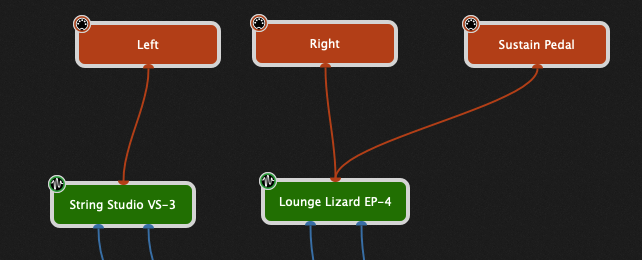
So what’s going on here?
.
The top three blocks are all MIDI In Omni blocks. Why Omni? Well, if you only have one keyboard, then you don’t need to start specifying specific MIDI input devices. If you do have more than one keyboard, then you should use MIDI Input Blocks associated with the specific devices. In particular, for the Sustain Pedal, make sure you choose the MIDI Input Block associated with the controller into which the sustain pedal is physically connected.
You can define the specific split values for Left and Right to suit your needs. The only critical item you must configure for both Left and Right is to block Sustain (CC 64) MIDI messages.

But for the third block, the one we called Sustain Pedal, you do the opposite. You block all MIDI messages except the Sustain MIDI message.

The end result is that Sustain messages cannot reach the synth plugins unless you explicitly connect a MIDI In block that allows Sustain messages through. All other messages should be blocked so that you can continue to use the controller into which the sustain pedal is physically connected without the sustain pedal having any effect.
Please visit this community thread if you have any questions.
Own the Stage® with Gig Performer®.
.
Related topics:
– The most flexible MIDI processing
– The hidden power of the MIDI In block
– How to change sounds and control plugins from your MIDI controller