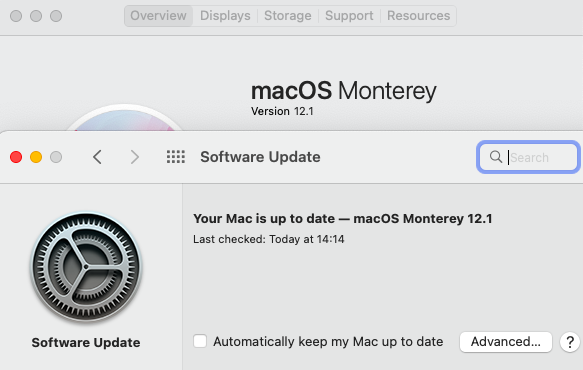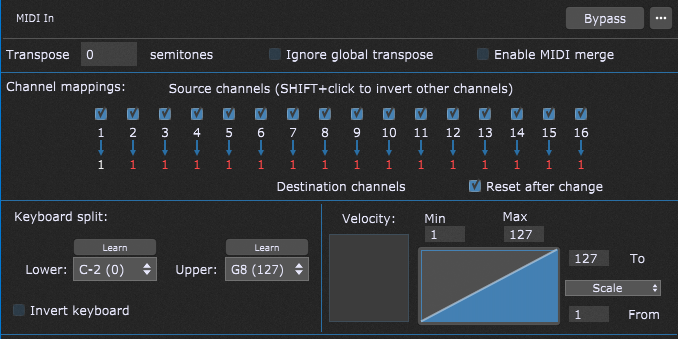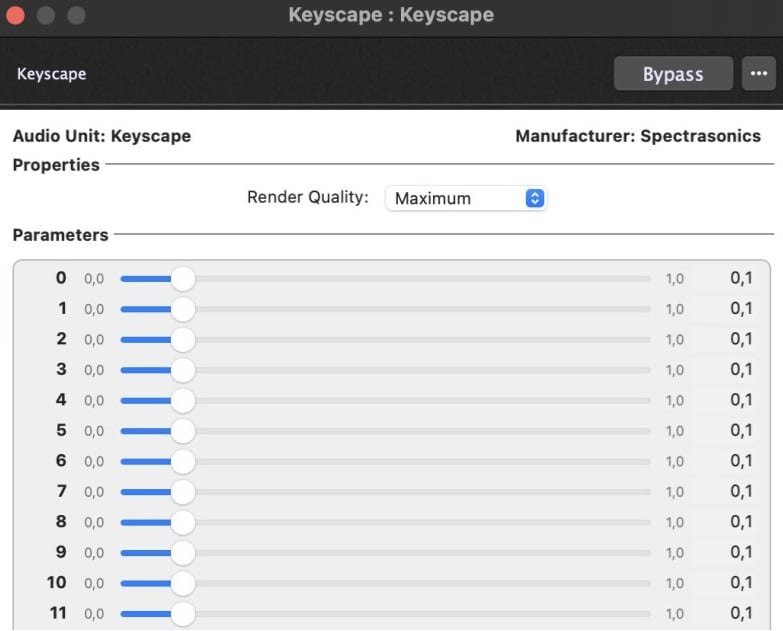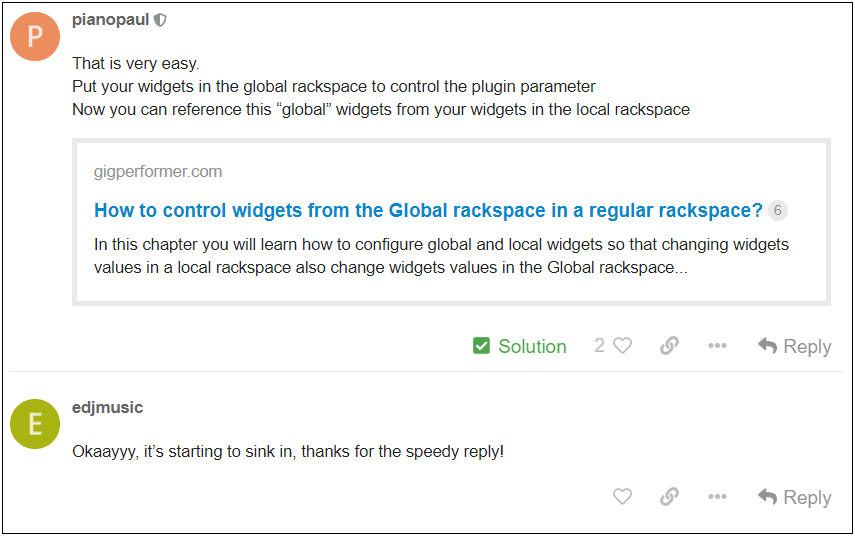If you are experiencing issues with your computer-based setup, this article will help you to troubleshoot it.
The goal of every performing musician is to have a glitch-free and reliable setup for their gigs. If things start to go awry, don’t worry – we have compiled tips to help you find the culprit easily.
Let’s get started!
[1] What changed in your system?
.
If your setup worked very well and suddenly started to malfunction – something changed. There is no magic! as David Jameson has often said, meaning that something had to have changed, otherwise it would have just kept working. The best advice here is to try to remember exactly what you did before your setup started to glitch. (By the way, we are assuming here that the issue is not due to a new hardware malfunction) For example, you perhaps mapped a note on your keyboard to a widget and didn’t click Thru in the Widget Properties Inspector, so hitting that note doesn’t produce any sound.
One of the most frequent culprits is various automatic updates that happen in the background.
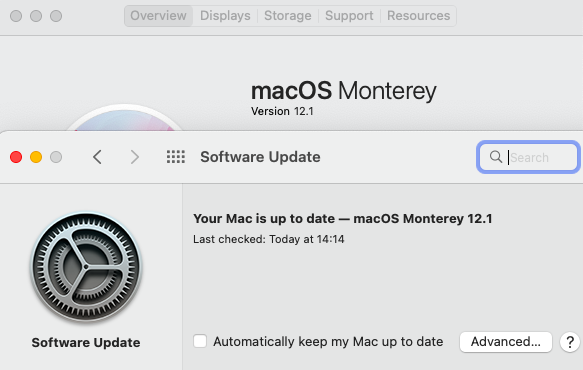
Your operating system, firmware, drivers, third-party software or plugins may update automatically and start causing troubles in your setup. We strongly recommend that you disable these updates and update manually. Further, do not perform any updates if you are within at least two weeks of an upcoming show so that you have time to correct any possible issues caused by updates. Note that updates can impact or break plugins, drivers and other operating system functionality, it is not specifically restricted to Gig Performer.
There are even Gig Performer users that install updates very rarely, following the slogan – Don’t fix if it ain’t broken.
To help you with various automatic updates and having them under your control, we have provided Windows guidelines and macOS guidelines that will help you to configure your computers and make them the most reliable gigging platform.
Note: Some operating system upgrades/updates can cause the computer to “look” like it is a new or different computer, thereby requiring Gig Performer or your plugins to be reactivated. Click here to learn more.
[2] Try with a USB MIDI interface
.
There are keyboards that are not “class compliant” and so require drivers to be installed, as noted in this thread. For example, the Korg Kronos is reported to work better with a decent USB-MIDI interface connected to the Kronos MIDI ports rather than using the USB interface. As a general rule, try to avoid non-class compliant hardware.

Therefore, if you experience lockups on your keyboard when using the USB port and need to restart it or your audio plugin host, try with a dedicated MIDI to USB interface and use the standard MIDI ports of your keyboard.
[3] Be familiar with known bugs for your MIDI controller
.
If you experience problems with your setup, it makes sense to first check if there are some known problems with your rig. For example, in this thread a community member found out that there is a known buffer issue with his keyboard, so when the USB buffer is full the keyboard simply stops sending data. As he reported here, this issue is fixed in newer makes of his keyboard.
[4] Check on what MIDI channel your keyboard sends data
.
It may happen that you accidentally hit a wrong button on your keyboard and you cannot hear any sound at all. In this case, you probably changed a MIDI channel on your keyboard and your plugin doesn’t respond to that channel. Note that there are plugins that respond only to channel 1 and do not responding on (say) channel 2, as reported in this thread.
The MIDI In block is useful for these situations – you can simply map all incoming messages to channel 1:
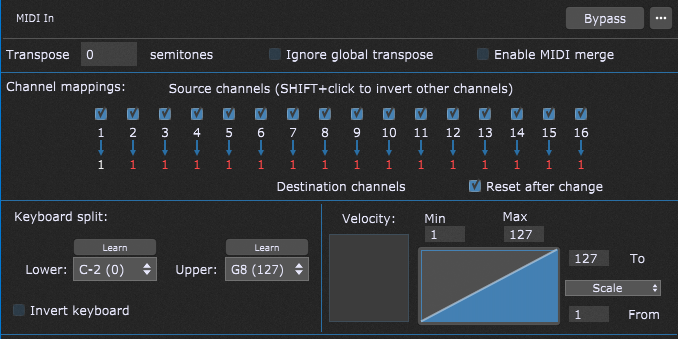
You can afterward save this configuration as a Gig Performer Preset for further use.
Alternatively, the MIDI Channel Constrainer plugin, bundled in Gig Performer, can be used for these situations (visit this blog to learn more).
Another example is this thread, where the MIDI controller was sending out MIDI messages on channel 12. Some plugins didn’t care and just worked but, in this case, the Keyscape plugin by default would only respond on MIDI channel 1 and at first it looked like Gig Performer was broken (“Mistrust the obvious“).
[5] Variations are skipping or songs advance two steps
.
From time to time, we can see similar threads in the community forums. For example, in this thread a user mapped the Next Variation and the Previous Variation in the Global MIDI options to a CC button on his keyboard, so every time he pressed the button, instead of switching to the very next variation, Gig Performer skipped one. The solution is simply clicking on the Momentary button:

In this case, if you don’t click the Momentary button, then the variation will change when you press the button and it will also change again when you release the button (hence a variation will be skipped). Another examples: here, here, here, and here.
Note that you have this Momentary/latching behavior in the Setlist Options and the Widget Properties Inspector.
[6] Try with different rig and cables
.
To narrow down the issue, another possibility is to replace components of your setup with different ones. You can try with:
– spare MIDI or USB cables,
– another audio interface,
– alternative USB port on your computer (especially if you have multiple USB 3.1 or USB 2.0 ports),
– different MIDI controller,
– the same rig, but with a different computer,
– connecting your keyboard directly to your computer’s USB port, if you use a USB hub. NB: make sure that you use a powered USB hub.
An example is shown in this thread, where a community member tracked down the issue by replacing his keyboard with another one.
In another example a keyboard started to glitch just before the gig:

[7] Plugin-related issues
.
Gig Performer supports VST3, VST and AU plugins (Mac only). It can happen that one format of the same plugin is better developed than the other or the manufacturer says that one format is dedicated for a specific platform (see an example here).
For example, in some AudioUnit plugins, their GUIs doesn’t display correctly, as in this example:
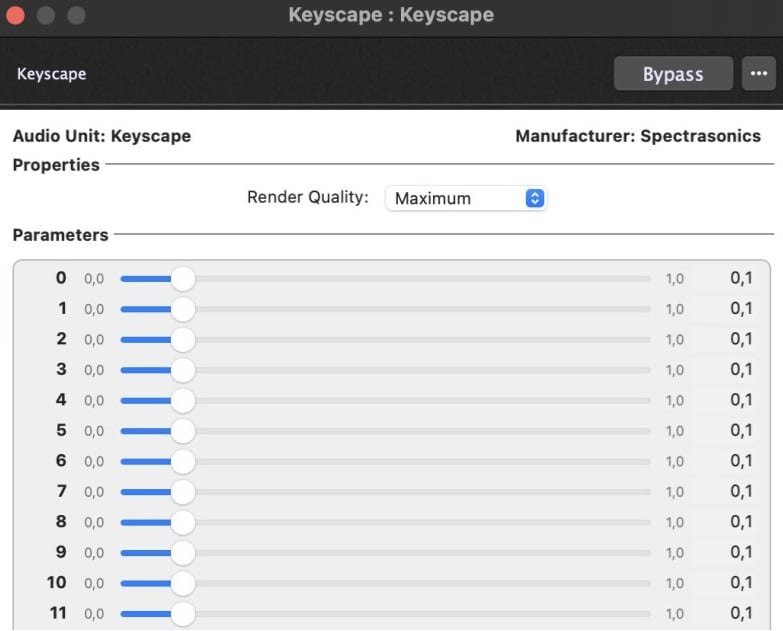
As a remedy, simply try the a different plugin format (which was a solution in the above-linked thread).
In some cases, setting the Loading type as Delayed in the Plugin Manager can solve issues with a plugin. This is a mechanism that is put in place to deal with plugins that don’t initialize themselves properly when first loaded (see an example in this community thread).
If you happen to be a Mac user with the new M1 chip and Gig Performer cannot find your plugins, please read this article.
The most common reason for crashes is having misbehaving plugins. If your plugins crash, make sure to read this article to see possible solutions.
[8] Do you have a rented or back-lined keyboard?
.
Your venue may provide their own keyboards. In that case, make sure to check out this dedicated article to help you deal with the potential mishaps.
[9] Ask in the Community
.
If you still have a problem that you cannot track down, please create a new thread in our Community forums. Make sure that you explain your issue thoroughly and give as many details as possible about your setup. In this thread you can learn what information is beneficial for troubleshooting an issue. You can also search the community forums to find similar issue to yours.
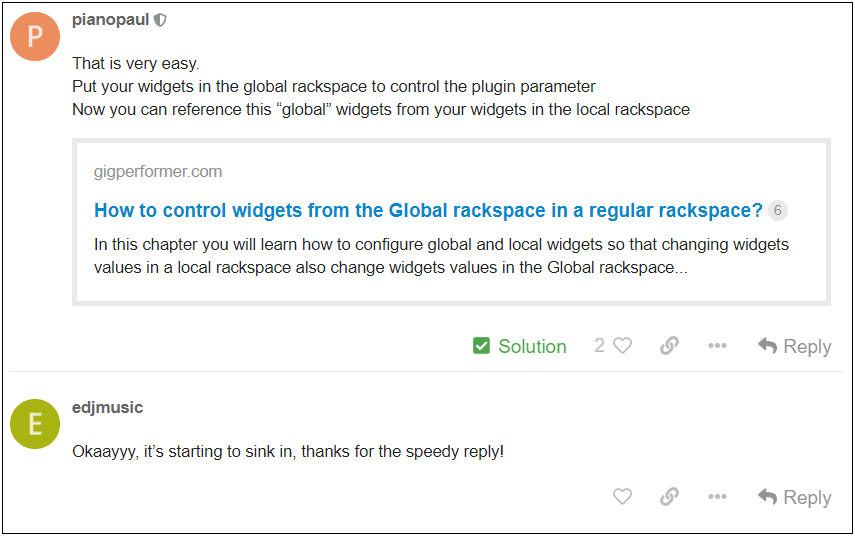
Of course, don’t forget to check out our User Manual.
To share your feedback and to see more troubleshooting tips, please visit this Community thread.
.
Share this article it to support Gig Performer and spread the word! 
Own The Stage® with Gig Performer®
Nemanja Pudar
.
Related topics:
– How to deal with back-lined or rented keyboards
– Issues with plugins from certain developers