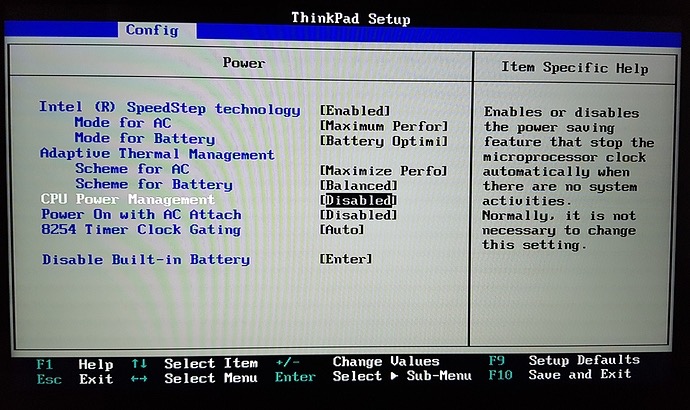Here is another optimization trick for PC users, that we found in our forum.
Background
One of our users, @progloverfan, posted this helpful tip on our Community forums for Windows users that may be helpful to anyone trying to tweak their PC to make it more efficient. Carefully review your BIOS settings and power management settings. Here’s a copy of what he wrote.
Review your BIOS/UEFI Power Options
Guys,
If you are experiencing crack, pops and/or clicks and you have been optimizing Windows 10 and nothing seems to improve then I’ll give you one last tip to check that no one had ever mentioned in detail you should check the BIOS and maybe you can change some setting that will let your CPU down whenever the microprocessor detect no activities.
You can check the pic uploaded for reference below.
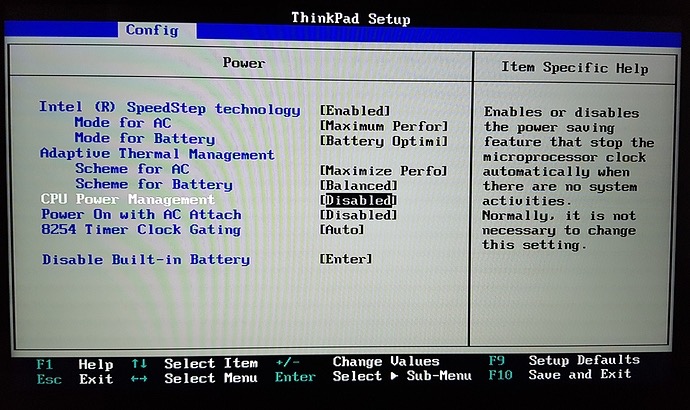
I bought a laptop with 16GB ram and a processor i7-8565U, and I have been desperate that I cannot find a tweak that will improve cracks, only buffer size but with a size of 2048 which is not a deal for live performance.
I was doing lot of testing, checking USB ports, optimizing, sending tickets to audio interface support, at first I think that the culprit was Gig Performer until I test standalone and it was the same thing.
Fortunately I could replicate the test with another desktop PC and then It work flawlessly so the bug was on the laptop that I bought for live performances. Then the curious on me enlighten to check BIOS without any other clues and then I found that setting that change it all. I have almost giving up on this laptop and was thinking on giving up Windows for MAC… So guys be careful…
The big problem of “Windows” is that every manufacturer puts their own settings and you have to check carefully. Also laptop manufacturers design their product with portability on mind stepping down things on processor which affect audio as a secondary effect. Well hopefully I don’t bother you. Long live Gig Performer!
.
Related topics:
– The Ultimate Guide to Optimize your Windows PC for the Stage (free e-book)
– Optimize Windows or macOS for your live performance (User Manual)
– Optimize your Windows PC for the stage! (Community tips)