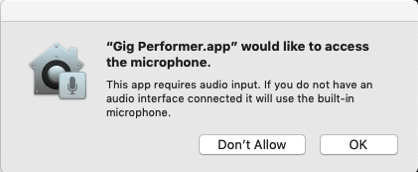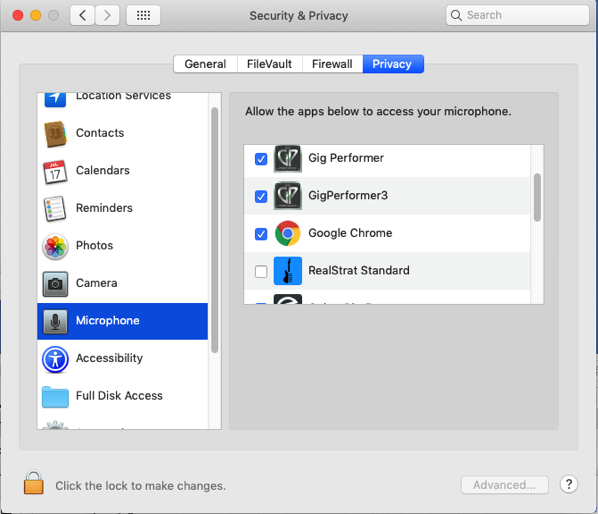If you hear no sound, or guitar audio is not coming into Gig Performer on macOS, check the Microphone permissions.
If you’re running macOS Mojave (10.14) or newer you need to give Gig Performer permission to use the microphone. Otherwise no audio will be received by Gig Performer and you’ll hear no sound.
NB: I know – you’re using an audio interface, not the microphone, sigh.
The first time you ran Gig Performer on Mojave you should have seen the following dialog popup:
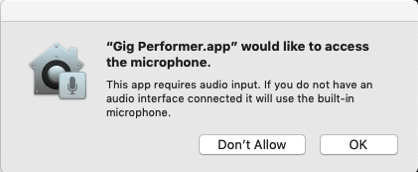
If you clicked “Don’t Allow” then audio input will be blocked in Gig Performer.
To fix this problem, you’ll need to open your System Preferences, go to the Security & Privacy section, click on Microphone and then click the checkbox for your version of Gig Performer. See image below.
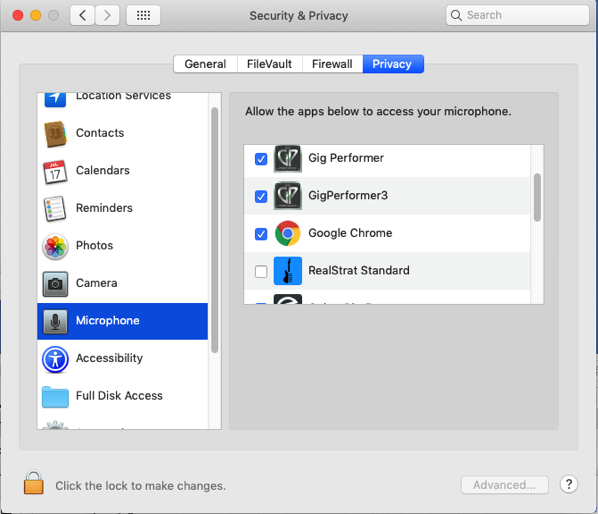
Note that you will most likely first have to click the lock at the bottom left and enter your password before you will be allowed to make this change.
.
Related topics:
– Before you start (User Manual)
– Tips to troubleshoot your computer-based setup (Community)
– Troubleshooting (User Manual)