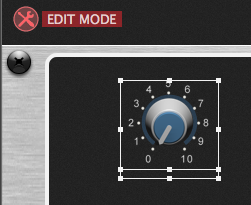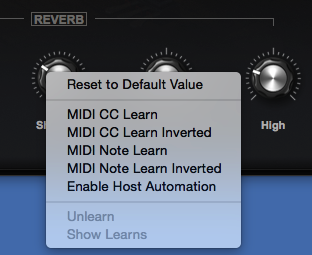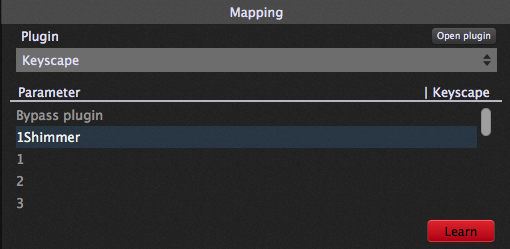In this article you will learn how to control Keyscape parameters from Gig Performer.
While audio plugins often support directly MIDI learning, when you’re using a plugin with an audio plugin host such as Gig Performer, the preferred way to control plugin parameters is through host automation. Unfortunately, Keyscape (like Omnisphere) does not enable host automation support by default and in fact you actually need to enable host automation for each parameter you wish to control from your host. Assuming you have added the Keyscape plugin to a rackspace, a patch selected in Keyscape and you have added a Gig Performer widget which you want to use to control a Keyscape parameter, here are example steps you can follow:
- Switch to EDIT MODE in Gig Performer and select a Gig Performer widget
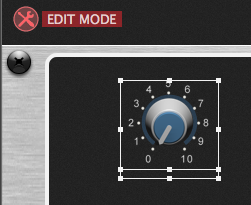
- In the Mapping section of Gig Performer, click on the dropdown box and select Keyscape. You will see a list of parameter numbers starting at 0 (The Bypass plugin parameter is a Gig Performer special parameter)

- Click on Learn which will open the Keyscape editor
- Right-click on the parameter that you want Gig Performer to control. In this example, I’ve picked the Shimmer parameter in the REVERB section
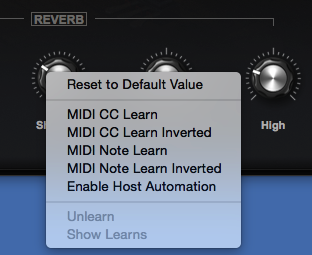
- Click the Enable Host Automation menu item
- Adjust the Shimmer value with your mouse. Gig Performer will now learn the parameter and associate it with the Gig Performer widget. The parameter name will be updated in Gig Performer
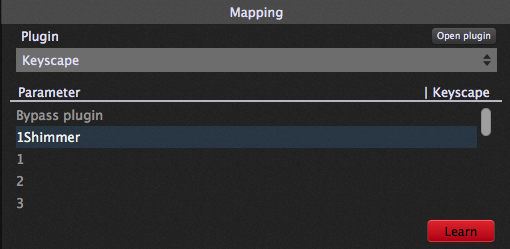
- Click the Learn button again to finish learning (or you can repeat steps 4-6 with another parameter to learn a different parameter)
- Turning the widget in Gig Performer will now control the associated parameter in Keyscape.
.
Related topics:
– How to connect a widget to a plugin parameter? (User Manual)
– How to rapidly assign plugin parameters to widgets?
– Use host automation rather than MIDI to control plugin parameters
– How to control Omnisphere parameters from Gig Performer